Advance SEO Settings In Blogger To increase the performance of the blog
If you are a blog creator, you must use advanced settings to make your blog professional. This will make your article rank faster on Google or other search engines.
Blogger Advance SEO Settings For Beganers Step By Step Guide
Description
The description is one of the Blogger SEO settings. This description is called Blogger's original description. Of the Blogger Basic settings, this description setting is the most important. So these settings should be given the most importance. Which will help your blog to rank in search engines? This description should be given in 500 characters, that is, in about 80 to 100 words. Which will basically mark the topic of your blog? This description allows Google and other search engines to analyze blogs and blog topics. For all these reasons, a blog description needs to be given importance.
The correct rules for giving a description:
When giving a description, give the most searched keywords related to your blog topic. If your blog is tech-related then you will give tech-related keywords that are more searched. As a result, your blog will rank faster on keywords. You can give a description of 500 characters here.
Rules for giving descriptions
1. First of all, you have to make sure that you are logged in to Blogger.
2. Then click on the Settings option in Blogger's Dashboard.
3. Click on the second option in the basic settings i.e. description.
4. Here you write a description of 500 characters, that is, about 70 words.
5. Then click on the save option.
Meta tags
Meta tags are one of the Blogger search engine settings that help blog rank. These meta tags are a type of description that can be found when opening the site. Meta tags help increase the performance of your blog.
These meta tags are of 150 characters, i.e. about 20 words. When giving these tags you will give some keywords depending on which you want to rank your blog.
Rules for giving meta tags
1. First, make sure you are logged in to Blogger.
2. Then click on Settings Options in the Blogger Dashboard. Scroll down to the meta tags option below. Enable option T by clicking on the enable option next to it.
3. Then click on Search Description. And here you give a short description of 150 characters. Then click on the save option and save.
+ Try to give the best keywords that are related to your blog. As a result, your blog is likely to rank very quickly.
Crawlers and indexing
This is another of Blogger's settings known as Sitemap.
A sitemap is a type of code that controls the performance of your blog. This site map is also very important for Blogger Advance. I will explain step by step how you can generate a sitemap for your blog for free.
1. To generate a sitemap, first, go to Google and search the blogger site map. Open everyone's first site.
2. You can also see the description box of the video, there is a link to the site. Once the site is open you scroll down. Here you paste the URL of your blog with https and www, as I did.
3. Then click on the "Generate Sitemap" option. Your Sitemap has been generated. You copy this whole code.
4. Then open the dashboard in Blogger. And open Settings. Then scroll down. Below you will find an option for Crawlers and indexing. Enable the option by clicking on the enable button next to that option. Then click on the Custom robots.txt option.
5. Then paste your copied code here and save it. This process is very simple and straightforward.
Enable custom robots header tags
Custom robots header tags are basically a kind of permission that Blogger takes from you so that any search engine can easily access your blog. So this option is very important for blog advance seo. In this option, you will give some permissions, which I will tell you to step by step.
Step 1: Go to the Enable custom robots header tags option in the settings in Blogger. Then enable this option when you click on the enable button.
Step 2: Then you click on the Home page tags option and a page will open in front of you. Here you enable the first option i.e. "All" option and the seventh option "noodp" option. Then save.
Step 3: Then you click on the Archive and search page tags option. Here you enable the second option i.e. "noindex" option and the seventh option ie "noodp" option. Then save.
Step 4: Then you click on the Post and page tags option. Here you enable the first option i.e. "All" option and the seventh option "noodp" option. Then save.
Google Search Console
Google Search Console which will help increase the search performance of your blog. With the help of this search console, you can analyze your blog better. This is a feature of Google which is basically designed to increase search performance.
To enable this option you have to click on the "Google Search Console" option. Then the main page of Google Search Console will open in front of you. If you haven't used Google Search Console before, a page like this will open in front of you. Here you click on the "Start Now" button. Then a new page will open. Here you name your blog in the "Domain" option. Here you will only give the domain name and do not add any "www" or "https". Then click on the "Continue" button. Then a popup box will open in front of you, click on the "Go to Properties" option here. You will then be taken to the Search Console's Dashboard. From now on you can increase the search performance of the blog.











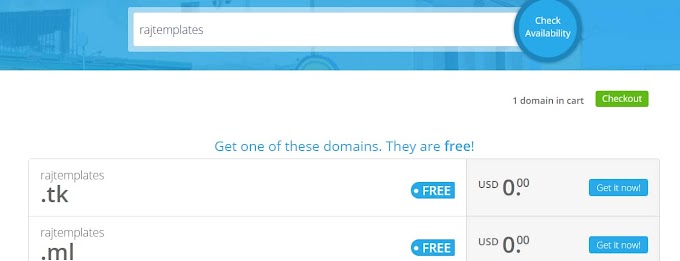


nice
ReplyDelete